Knowledge Base
Information for FL Studio 11 and older only. New content procedure in FL Studio 12.
Test
When your music computer is not connected to the internet, you can still access DirectWave, FPC, Synthmaker, Toxic Biohazard and other downloads.
1. Download
First, install FL Studio or the appropriate plugin (like DirectWave or Toxic Biohazard) on a computer that is connected to the internet.
Then download the presets and samples you want to use on that computer using the downloader in FL Studio or the appropriate plugin.
2. Find the downloaded files
Open the program IL Download Manager:
Windows: Start menu > Programs > Image-Line > IL Download Manager > IL Download Manager
MacOS X: Applications > IL Download Manager
On the Options tab, look at the paths where each kind of file is downloaded. Write this down if necessary. By default, all files are downloaded to the so called "Shared data" path, which defaults to "c:\Program Files\Image-Line\Shared\Data".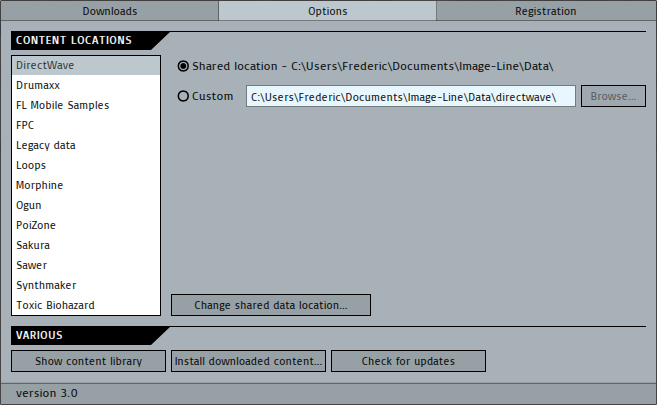
3. Copy the downloaded files to the music computer
Using Windows Explorer, copy the folders that were mentioned in the Download Locations window to a usb drive, cd-r, dvd-r, or any medium you can use to copy files to another computer.
Now open the download selection window on your music computer and check the Download Locations window. Remember the locations.
Finally, copy the downloaded files from the usb drive, cd, dvd, ... to the correct locations on your music computer.