Knowledge Base
Projects usually become corrupted if a plugin (3rd party of course) crashes while FL Studio is saving.
Confirm:
If this is a recent project, you may have a working backup of the project available. Backups can be accessed from the FL Studio Browser in the 'Backup' folder. The last 20 autosaves will be available in this location.
If there aren't any available backups or the backup isn't recent enough you can try the following to confirm whether or not the project is recoverable.
1. Navigate to the general installation location(s) of your vst plugins.
2. Temporarily move the plugins folder(s) to another location.
3. Load the project.
Follow the above steps carefully to ensure that FL Studio is unable to load any third party plugins contained in the project. If the project loads after relocating your plugins folder(s) that would indicate the issue is plugin related. If the project fails to load and continues to display a corrupt project error it's likely corrupt.
Identify:
If you were able to load the project you must identify the problematic plugin. There isn't a simple way to identify the problematic plugin, so it can be tedious depending on how many plugins you have in the project.
1. Keep note of the third party plugins used in the project.
2. Move your plugins folder(s) to their original locations.
3. Relocate each plugin .dll, one at a time, and load the project.
Continue step '3' until the project loads and you've pinpointed the problematic plugin, which you can then delete from the project.
Fix / Recover:
There is a recovery function in the diagnostic program.
Start FL Studio > menu help > diagnostic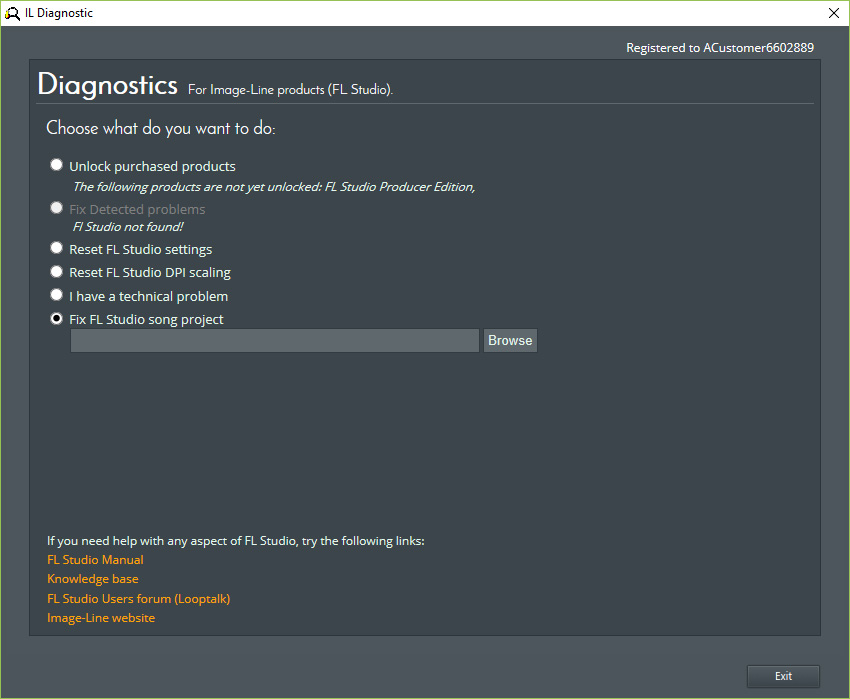
You should systematically remove each plugin in the .flp until you find the one that was causing the problem. Once the offending plugin has been deleted the .flp should load.
FL Studio trial
- Diagnostics is not available in our free FL Studio triaI software.
- Project loading is not possible in FL Studio triaI software.
Image-Line Support Team