Knowledge Base
WHAT IS SCOPED STORAGE
From November 2021, Android 11 / Google introduced an App requirement that affects FL Studio 3.6.0 onward. A new security measure ‘Scoped Storage’ was introduced to protect your privacy by preventing Apps looking at data outside their own installation location.
FL Studio Mobile for Android uses a folder outside its installation - ‘FLM User Files’ so we need to migrate this data to a new location. The reason we did this was to allow users to delete FL Studio Mobile and retain their data. This is no longer be possible!
From FL Studio Mobile 3.6.0 onward, you will be prompted to migrate your user files when you start the app. To avoid data loss, the original folder ‘FLM User Files’ is left in place. You can manually delete this after a successful migration. There is a new location for this data, see below.
WHERE ARE MY FILES?
All user files, including songs, audio and MIDI files, can be accessed from the SONGS tab in the main menu. However, if you have been using an System File Browser to manage your files, any new content you create will not be saved to the old FLM User Files folder. There are two options ...
- Use the FL Studio Mobile Browser - From the SONGS Tab manage your files (Import). It now allows access to all created file types.
- FLM User Files content has moved - Install Total Commander and navigate to Internal shared storage > Android > data > Installed apps (at this point it will ask for additional permissions) > com.imageline.FLM > files. This is the new location that matches what used to be saved under 'FLM User Files'.
Finally, see also the FL Studio Mobile manual section on Managing Your Files.
IMPORTANT NOTE: After migration, and for new installations under Android 11+, ALL your FL Studio Mobile files will be deleted when FL Studio Mobile is deleted! To keep your files use Cloud Backup or Direct share (to another FL Studio Mobile device) found on the FILES tab BEFORE deleting the App.
HOW CAN I IMPORT FILES?
After migration to Scoped Storage the Internal shared storage > FLM User Files folder content has moved to Internal shared storage > Android > data > Installed apps > com.imageline.FLM > files
To locate the new files folder
1. Install Total Commander
2. Navigate to Internal shared storage > Android > data > Installed apps (at this point Android will ask for additional permissions)
3. Continue to com.imageline.FLM > files. This new location matches the previous 'FLM User Files'.
Alternatively you can use the Import button on the SONGS Tab to open the System Browser and add files. This is explained in the manual here.
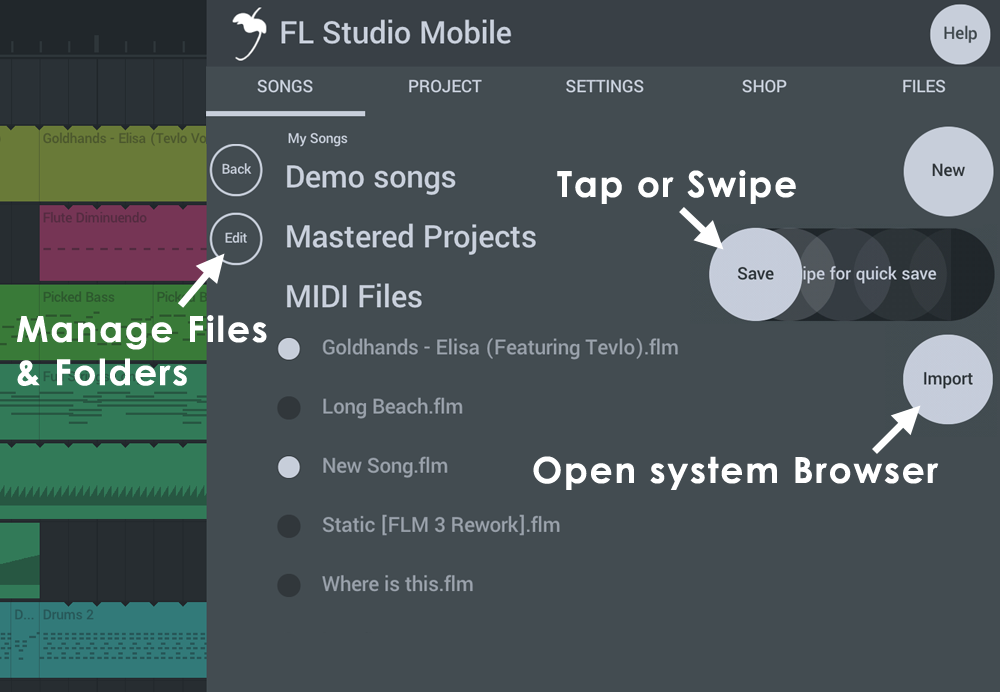
Image-Line Support Team