Knowledge Base
Howto use the snap and or why your notes or patterns don't lock to the grid.
All the 'editor' windows in FL Studio, the Piano roll, Playlist and Event Editor have a background 'grid' that represents beats and or time. Depending on the zoom level, more or less lines will show (but they are still there in the background). This allows you to line-up all your beats, notes and events to the same time or beat.
If you look along the tool-bar for each window you will see an upside-down magnet (horse shoe shaped) icon... 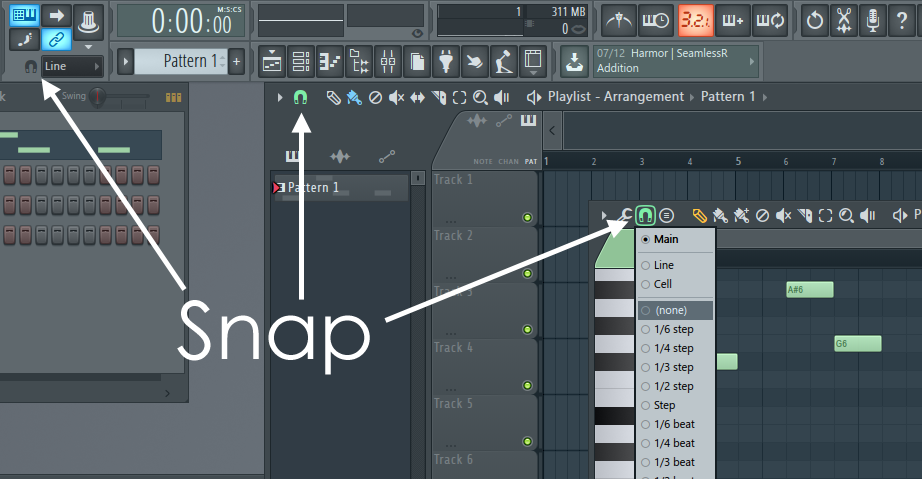
Clicking this will show the snap options. Selecting (none) means the notes or clips will slide freely, other options like 'line' will mean the notes/clips will jump 1 line-unit left/right as you drag them, in other words, 'snap to' the lines. Check the manual for other snap modes.
Generally it's best to use FL Studio with snap enabled, 'line' is a good setting.
Note: You can temporarily disable snap to (none) by holding the Alt key on your keyboard.
The FL Studio Support Team.