Knowledge Base
To record from inside FL Studio you need at least the FL Studio Producer edition or higher. Check our detailed feature comparison page.
First, you must be using an ASIO soundcard driver to record audio. Press the F10 key on your keyboard to open options then click the Audio icon and select a driver with the word ASIO in the name from the Input/Output drop-down menu.
External audio inputs on your sound card or audio interface are selected at the Mixer INPUT menu (above the Effects slots, see pic below 'Select audio input'). There is a unique input selector on each mixer track. This means if you have 8 audio inputs you can select them on 8 separate mixer tracks.
Once an external input is selected on the mixer you can record this audio into Edison (loaded in an effect slot on the input mixer track) or into the Playlist as a Audio Clip track. To do that there is an orange disk icon that becomes active (beneath the tracks volume slider). If you are in Song mode and you record an Audio Clip will be created when you press 'stop'.
Note: As mixer tracks can have other audio routed to them, all audio on the mixer track will be mixed together and recorded into the same file. It's a good idea to select mixer tracks that have no other (internal) audio routed to them. 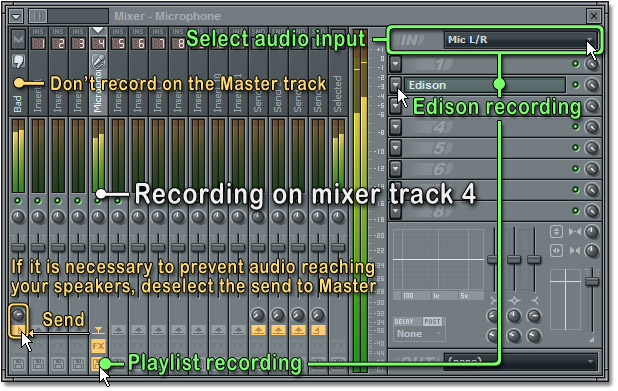
For the full details see the manual's section on audio recording or check the video tutorials & FL Guru blog.
The FL Studio Support Team.